How to Tag Photos in Windows 10 or 11
Did you know that in Windows 10 or 11 you can tag photos to make them searchable in file searches? This little-known feature can be really useful when organizing construction photos. You can tag things like the location of where a photo was taken (eg. Level 15, Unit 24, Column 15) or the type of photo (eg. structural, rough-in, progress). The advantage of using tags to organize photos instead of just relying on folders is that a photo can contain multiple keywords.
Another good thing about tagging photos in Windows is that the data is saved in the metadata of the photo. This means that when the photo is copied to another computer (like the company server), the tags will still exist in the file.
Step-by-Step Process
1. Left click to select the photos you want to tag in Windows file explorer.
To select multiple files, press and hold the Shift key.
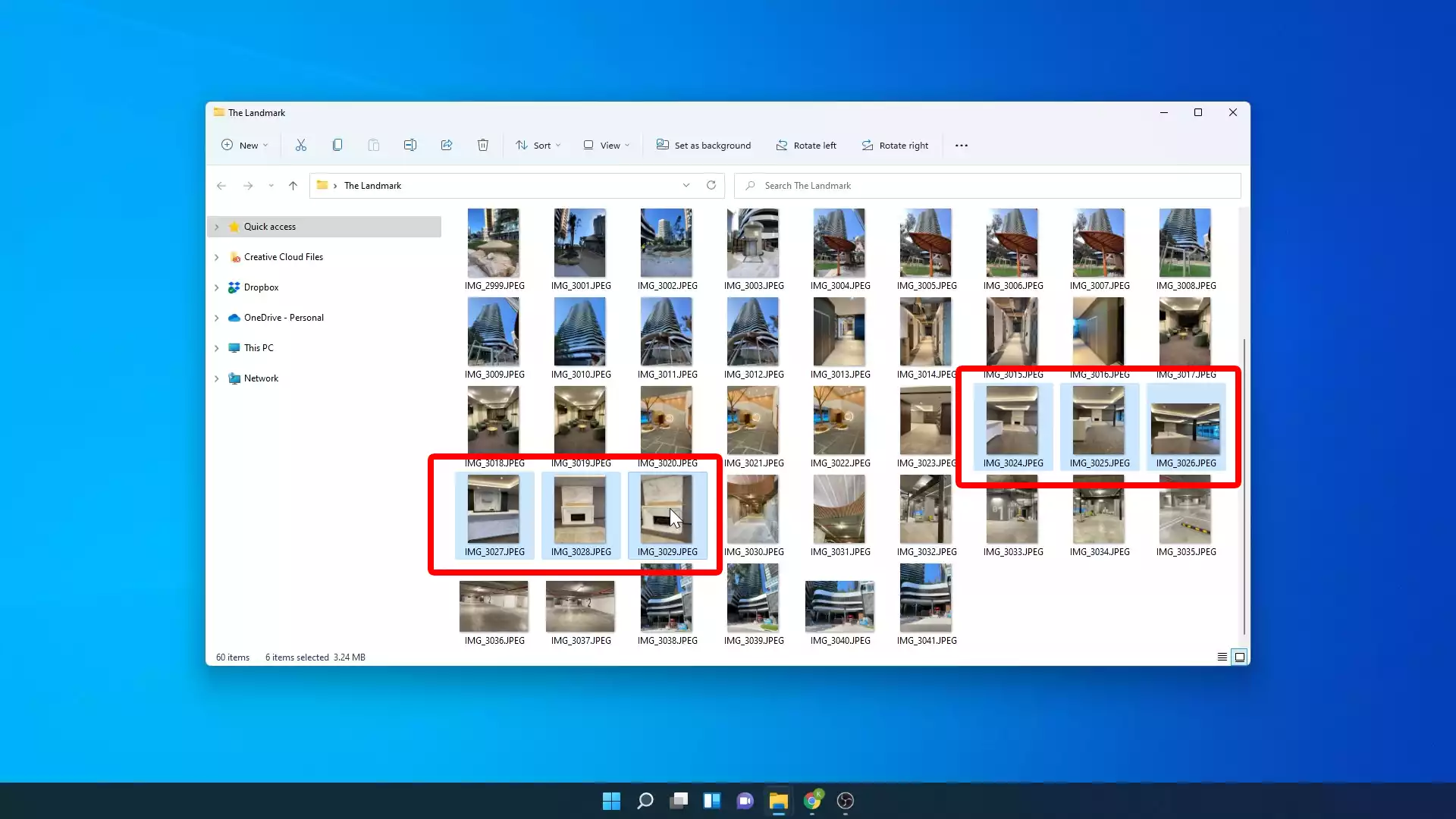
2. Right click on the selected images and click on the Properties menu item
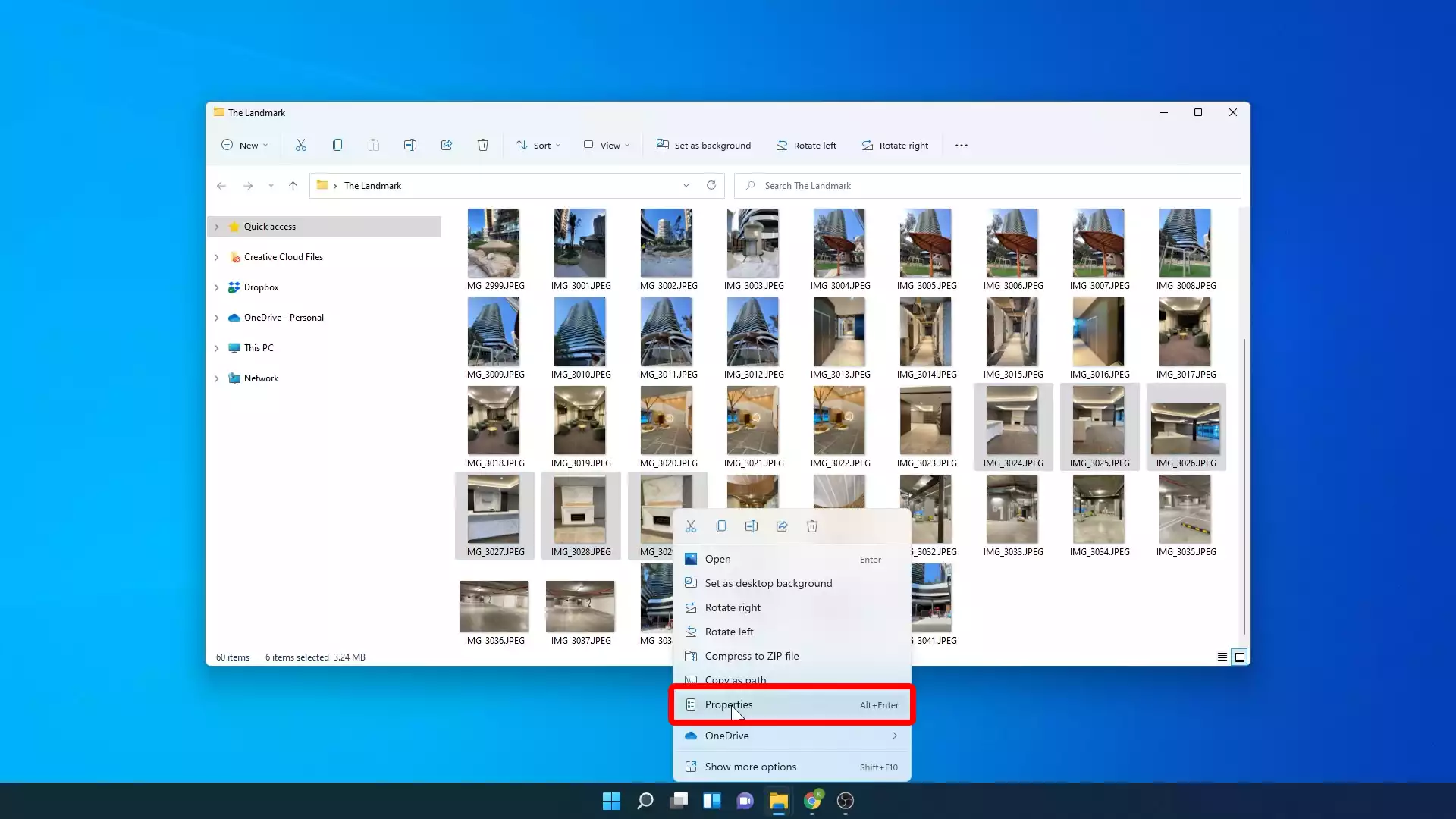
3. Go to the Details tab and click on the Tags field.
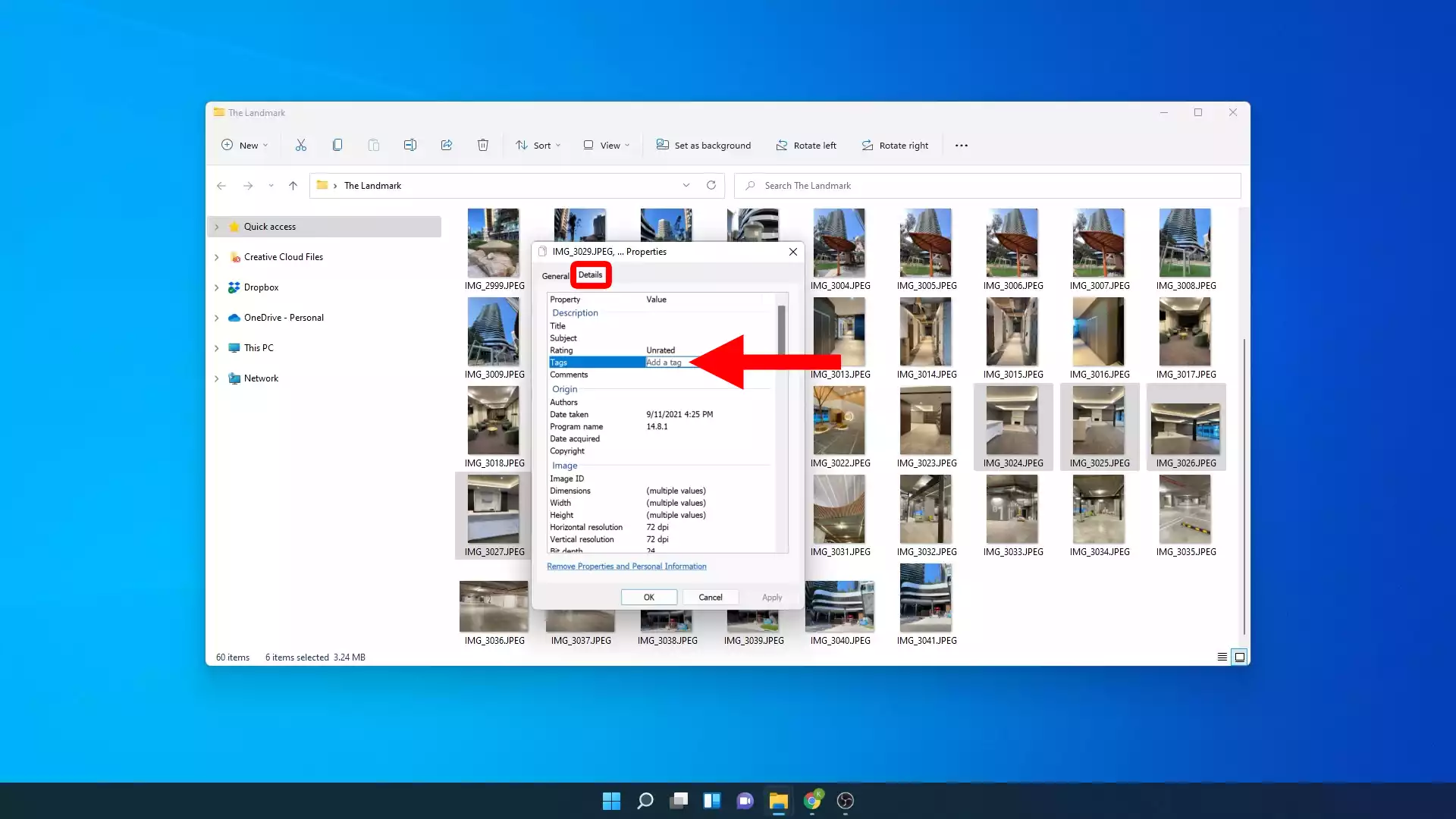
4. Type tags in the text field provided. To add multiple tags use a comma between each tag (eg. Level 1, Amenities, Dining Room). Click on the Apply button to save the changes. That’s it! Now when you search for photos in Windows and the tags that you added will be recognized in the search.
Limitations of tagging photos in Windows
Although this method of tagging photos in Windows 10/11 is really handy, there is a known limitation. It only works with Jpeg photos. Some phones (eg. iPhone/iPad) may save the photos in a different format like HEIF or HEIC. You will have to first convert each photo to a Jpeg before you can start tagging them which can be time-consuming. There are other ways to convert HEIF/HEIC images to Jpeg format, but be careful not to lose the metadata in the process!
Save time organizing site photos
During a construction project, 1000s of photos are captured at different stages. Most people in construction take photos on their phones and forget about it. Some people (like yourself) spend the time backing them up on the computer and doing some basic organization. Kudos to you! However, what happens if the photo that your company needs was taken by a lazy co-worker or worse, somebody that doesn’t work for the company anymore? It may be impossible to retrieve the photo that you need.
We created SiteCam to solve this problem! SiteCam is a photo app made for construction teams. It allows your whole team to quickly capture, organize and share site photos. Photos are tagged as they are taken on-site so you don’t have to do it later in the office. Also, each photo in SiteCam is timestamped with the precise location pinned to a plan or a map. This makes it much easier to find and understand the photo in the future.
SiteCam is free to start using and only takes a couple of minutes to set up. Signup using the form below.
