How to be a great building cadet

Construction cadets are often given the job of documenting the worksite. This can involve taking progress photos of the construction project and taking photos of defects during an inspection. Great building cadets are excellent at taking photos. This article will give you some tips and tricks for taking site photos so you can become a better building cadet. It could possibly even help fast-track the progression to your next role as you will look like such a boss!
Table of Contents
Great building cadets constantly take progress photos
Taking progress update pictures regularly throughout the project life, provides your team with a record of what work was done, how it was completed, and when. This is hugely important to the team as clear visual records can often be the proof needed in a dispute resolution or progress claim. It’s hard to predict the future to know what area you wish you had a photo of, so here are a few tips:
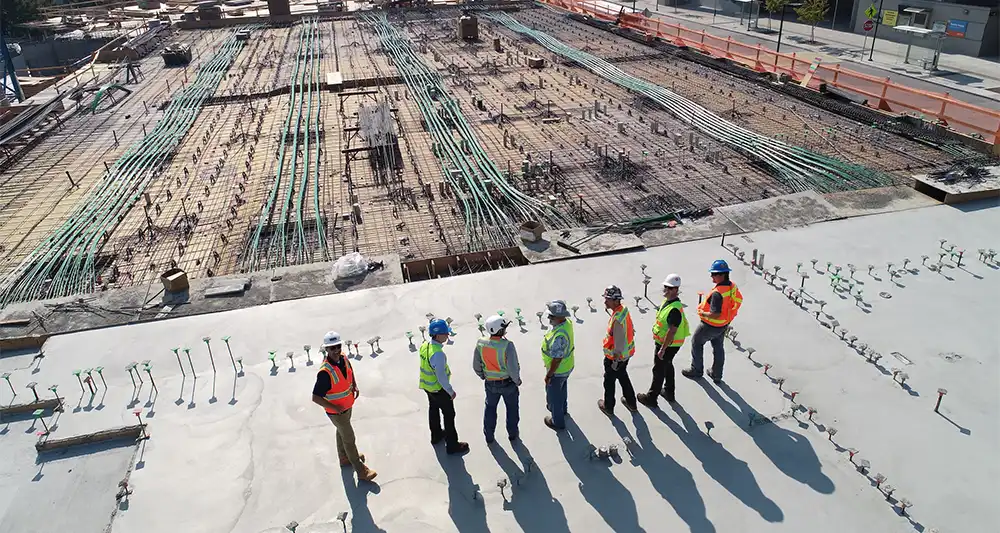
- The more photos you take the better (within reason). If you take a few photos around you in each spot, you will get good general coverage of the site. Also, don’t forget photos of the ceilings.
- Your phone is all you need to take good quality photos. If you keep your phone camera settings on wide angle and high resolution you will cover a lot of ground with each photo and you can still zoom in to see details when needed.
- Start at the top level (or one end of site) and work your way down. This ensures you don’t miss anything and it’s also easier walking down as you go.
Progress photo storage issues to avoid
There are a few issues building cadets can run into whilst taking progress photos. The main one being that your phone gallery is not a filing system… Just taking photos on your phone and keeping them in the phone gallery gives you a few problems:
- You have a seemingly endless wall of photos to scroll through when trying to find ‘that’ photo to send to your supervisor or foreman. The quicker you can locate and send them what they need, the more they will love you.
- Your photos from the weekend are mixed up with your photos of concrete, reinforcing and paint chips… This increases the chance that when trying to show someone on site a particular photo they accidentally swipe too far and see something they didn’t need to….
- Site photos in your phone gallery don’t have notes stored with them that help you/others know:
- Why was the photo taken?
- What’s in the photo to be aware of?
- What needs to be done regarding the photo?
- Your phone is getting full. Some building cadets take 1000’s of photos a week. This quickly adds up to a phone that’s out of storage and slowing you down on and off the job site.
- Your photos might not be backed-up online. If you aren’t a cloud storage wiz and you lose your phone, or it dies, then you may lose key site information with it. Information your boss assumes you have backed-up.
Progress photo sharing issues to avoid
The timestamp of a progress photo is a critical piece of information showing when the photo was taken and is often used to prove when something was/wasn’t done. Many teams use WhatsApp or Microsoft Teams to chat about their project, and in these threads share site photos. However, this process can strip some of the key metadata behind the photos and remove this timestamp evidence. Be careful if you are sharing/downloading photos from these channels. It’s important to keep this metadata information intact with the photo record.
Some companies also have restrictions on plugging phones into computers. If you are having to email photos to yourself to get them onto the computer then you are wasting time. Plus, you already get enough emails, don’t create more work for yourself. There are better solutions out there to make photo access on your computer faster and easier.

How can you better manage progress photos?
Google photos, Dropbox or iCloud solve the photo back-up issues, and can also be configured to help you save space on your phone. Elements of these also can give you access to your photos on the computer and provide some basic searching through AI tools. However, these systems often don’t play nicely with your company computer systems, and you also end up with a big timeline of photos that’s hard to separate between work and personal.
Photo organization, access, and back-up issues can be solved by regularly taking photos off your phone and structuring them on your company computer into a clear folder structure with easy to search tags. However, this can take a lot of time to do well, and often people start with great intentions but default to dumping photos on the computer into a folder for that particular day. This then leads to some of the same difficulties when trying to find a particular photo in the folder haystack…
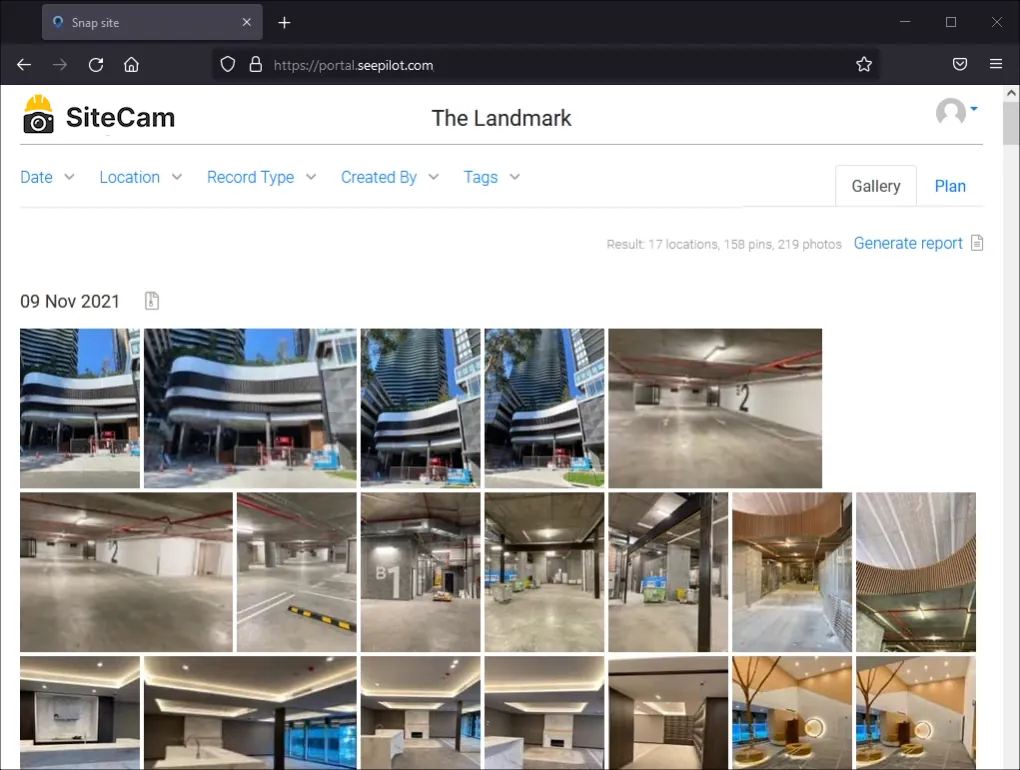
How can SiteCam help you to better manage progress photos?
SiteCam addresses the problems mentioned above (and more). With SiteCam your photos are stored online, not filling up your phone, and also making them instantly available on the computer. All photos are structured into location folders as you go, with GPS data, and customizable #Tags. SiteCam also keeps the photo timestamp information intact between devices, clearly displaying the timestamp on each image.
Some projects can have a team of cadets, each taking progress pictures on different days. SiteCam pools your team’s photos together, organized in the same system and instantly available online.
Great building cadets help manage defect photos
As a cadet you are likely helping the foreman or supervisor to log defects by taking photos, quickly typing up job notes and noting the defect location. This often takes longer to do than the foreman finding the next defect to fire your way. The quicker you can capture the key information, the sooner everyone can get back to work moving the project forward. You need a good defects management system, but some general tips to improve your defect photos include:
- Don’t just take a close-up photo of the defect, a cracked tile could be anywhere, take a few shots of the general area also to show context and help others find the issue
- Mark-up your photo to point out the issue. Someone else might not see the defect in your photo clearly, help save time and reduce confusion by pointing it out with a mark-up.
- Keep your defect photos on file and organized just in case you need one in the future for a dispute resolution. Even something in the background of a photo can prove useful.
Issues with ‘homemade’ defect management systems
Some teams use a shared Excel file as a central register for managing defects, with location drop-down fields, sub-contractor selection and tallies to count up outstanding defects per trade. This works, and is a good way of bringing everyone onto the same page during a meeting. However, there are a few issues with this including:
- It’s difficult to manage defect photos in a spreadsheet. You need to drag them in, resize them, they don’t get placed within a cell properly, you have to make the cell/row big enough for the photo…
- It’s challenging to produce summary reports for the contractor. You need to format the spreadsheet correctly so that it prints without spilling over pages, then often attach it to another doc with an overview, contact details, etc. Then reports you save have to be filed somewhere…
- There isn’t a live view of what’s been fixed and what’s required on site as someone needs to update the spreadsheet.

How can you better manage defect photos?
If you are using a ‘homemade’ defects management system, here are a few tips to take it up a level:
- Use a cloud-based spreadsheet system (like Google Sheets) so your files are always backed-up and so multiple people can work on the document without version issues. This can help a lot if you want to edit the doc from your phone/iPad in the field and minimize the chance of conflicts.
- Store your photos in the cloud and put a link to them in the defect document so people can see the high resolution photo and aren’t squinting at a tiny thumbnail you pasted in.
- Use tags or extra column fields so you can quickly filter to see the photos of how many open defects a particular subcontractor has, or how many are in a certain area.
- Track the date that the defect was logged (with the photo timestamp) so you have a record of how long it has been open for. This can be important for managing progress claims from subcontractors.
How can SiteCam help you to better manage defect photos?
SiteCam helps you to quickly record the most accurate location information possible. Simply drop a pin on the floorplan to show exactly where the defect photos were from. Combining this with quick #Tags and descriptions allow you to record the key information in less time. This enables you to see all the defects on a floorplan to show your team where the work is needed. Filtering these pins by tags (eg, #Electrical) allows you to help subcontractors to see which areas they are most needed in, better allocating resources, and helping to advance the job site.
SiteCam also helps you to turn your defect photos into a professional report in minutes, with all the key location and description information clearly displayed. This can be easily shared as a URL to update your team on outstanding issues, or saved as a PDF to print and hand out to the subcontractor. The URL version is live (with interactive photo thumbnails), so as you update it people always have the latest information on their end.
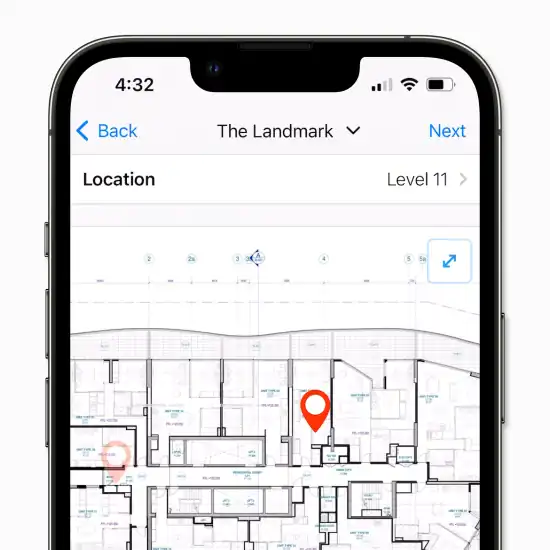
How can you try SiteCam?
You can sign-up for a free account, no credit card required, and no trial time limit. Download the app or create an account online to get started.
Enjoy better site photos and faster reports with SiteCam. Try it for Free today.
Related Articles
- Project Management for Architects
- Improving Photo Documentation for UK’s Building Safety Act 2022
- How to Create Construction Progress Reports
- The Importance of Photo Documentation in Construction
- Construction Site Inspections – A Complete Guide
- Architect’s Guide to Site Visits and Observations
- 10 tips for taking better site photos